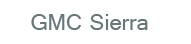
GMC Sierra Owners Manual
Satellite RadioInfotainment System / Radio / Satellite Radio
XM™ Satellite Radio Service
XM is a satellite radio service based in the 48 contiguous United States and 10 Canadian provinces. XM Satellite Radio has a wide variety of programming and commercial-free music, coast to coast, and in digital-quality sound. A service fee is required to receive the XM service. If the service needs to be reactivated, the radio will display “No Subscription Please Renew on channel XM1.” For more information, contact XM at www.xmradio.com or 1-800-929-2100 in the U.S., and www.xmradio.ca or 1-877-438-9677 in Canada.
 (Information) (XM Satellite
(Information) (XM Satellite
 to display additional text information related to the current XM channel. If information is available, the song title information displays on the top line of the display and artist information displays on the bottom line. When information is not available, “NO INFO” displays.
to display additional text information related to the current XM channel. If information is available, the song title information displays on the top line of the display and artist information displays on the bottom line. When information is not available, “NO INFO” displays.
Finding a Channel
BAND: Press to switch between AM, FM, or XM™, if equipped.
 (Tune): Turn to manually select an XM channel.
(Tune): Turn to manually select an XM channel.
 SEEK: Press to go to the previous XM channel.
SEEK: Press to go to the previous XM channel.
 SEEK: Press to go to the next XM channel.
SEEK: Press to go to the next XM channel.
 REV: Press to go to the previous XM category.
REV: Press to go to the previous XM category.
 FWD: Press to go to the next XM category.
FWD: Press to go to the next XM category.
FAV (Favorites): Press to select different favorites pages for stored radio stations.
CAT (Category): The CAT button is used to find XM channels when the radio is in the XM mode.
Finding a Category (CAT) Station
To find XM channels in a category:
1. Press the CAT button to display the category tabs. Continue pressing the CAT button until the desired category name displays.
• Radios with CD and DVD can also navigate the category list by pressing the  FWD or the
FWD or the
 REV buttons.
REV buttons.
2. Press either of the two softkeys below the desired category tab to immediately tune to the first XM station in that category.
To go to the previous or next XM station in the selected category, do one of the following:
• Turn the  knob.
knob.
• Press the softkey below the right or left arrows in the category tab.
• Press  SEEK or
SEEK or
 SEEK.
SEEK.
3. To exit the category search mode, press the FAV button or BAND button to display the favorites again.
Adding and Removing Categories
Categories cannot be added or removed while the vehicle is moving faster than 8 km/h (5 mph).
To add or remove a category:
1. Press the MENU button.
2. Press the softkey located below the XM CAT tab.
3. Turn the  knob to display the category to add or remove.
knob to display the category to add or remove.
4. Press the softkey located under the Add or Remove tab.
To restore all removed categories, press the softkey under the Restore All tab.
5. Repeat the steps to remove more categories.
Storing XM Channels
Drivers are encouraged to store XM channels while the vehicle is parked; see Defensive Driving on page 9‑3. Tune to stored radio stations using the presets, favorites button, and steering wheel controls, if the vehicle has this feature.
Up to 36 stations can be programmed as favorites using the six softkeys below the radio station frequency tabs and by using the FAV button. Press the FAV button to go through up to six pages of favorites, each having six favorite stations available per page. Each page of favorites can contain any combination of AM, FM, or XM, if equipped, stations.
Storing an XM Channel as a Favorite
To store a station as a favorite:
1. Tune to an XM channel.
2. Press the FAV button to display the page where the station will be stored.
3. Press and hold one of the six softkeys until a beep sounds.
4. Repeat Steps 1 through 3 to store additional radio stations.
The number of favorites pages can be set up using the MENU button.
To set up the number of favorites pages:
1. Press the MENU button.
2. Press the softkey located below the FAV 1-6 tab.
3. Select the number of favorites pages by pressing the softkey located below the displayed page numbers.
4. Press the FAV button, or let the menu time out, to return to the original main radio screen showing the radio station frequency tabs and to begin the process of programming favorites.
XM Radio Messages
XL (Explicit Language Channels): These channels, or any others, can be blocked at a customer's request, by calling 1-800-929-2100 in the U.S. and 1-877-438-9677 in Canada.
XM Updating: The encryption code in the receiver is being updated, and no action is required. This process should take no longer than 30 seconds.
No XM Signal: The system is functioning correctly, but the vehicle is in a location that is blocking the XM signal. When the vehicle is moved into an open area, the signal should return.
Loading XM: The audio system is acquiring and processing audio and text data. No action is needed. This message should disappear shortly.
Channel Off Air: This channel is not currently in service. Tune in to another channel.
Channel Unauth: This channel is blocked or cannot be received with your XM subscription package.
Channel Unavail: This previously assigned channel is no longer assigned. Tune to another station.
If this station was one of the presets, choose another station for that preset button.
No Artist Info: No artist information is available at this time on this channel. The system is working properly.
No Title Info: No song title information is available at this time on this channel. The system is working properly.
No CAT Info: No category information is available at this time on this channel. The system is working properly.
No Information: No text or informational messages are available at this time on this channel. The system is working properly.
No Subscription Please Renew:
The XM subscription needs to be reactivated. Contact XM at www.xmradio.com or call 1-800-929-2100 in the U.S. and www.xmradio.ca or call 1-877-438-9677 in Canada.
CAT Not Found: There are no channels available for the selected category. The system is working properly.
XM Theftlocked: The XM receiver in the vehicle could have previously been in another vehicle. For security purposes, XM receivers cannot be swapped between vehicles. If this message is received after having the vehicle serviced, check with your dealer.
XM Radio ID: If tuned to channel 0, this message alternates with the XM Radio eight-digit radio ID label. This label is needed to activate the service.
Unknown: If this message is received when tuned to channel 0, there could be a receiver fault.
Consult with your dealer.
Check Antenna: If this message does not clear within a short period of time, the receiver or antenna could have a fault. Consult with your dealer.
Check XM Receivr: If this message does not clear within a short period of time, the receiver could have a fault. Consult with your dealer.
XM Not Available: If this message does not clear within a short period of time, the receiver could have a fault. Consult with your dealer.






